User Groups in Asante Bot allow you to organise team members into distinct groups, making it easier to manage users and streamline reward distribution. This helps ensure recognition efforts are more targeted, efficient, and aligned with your team’s structure.
There are no limitations on the number of User Groups you can create, and no restrictions on how many team members you can add to each group.
How to create a User group
You must go to the User group management page of the Asante Bot app.
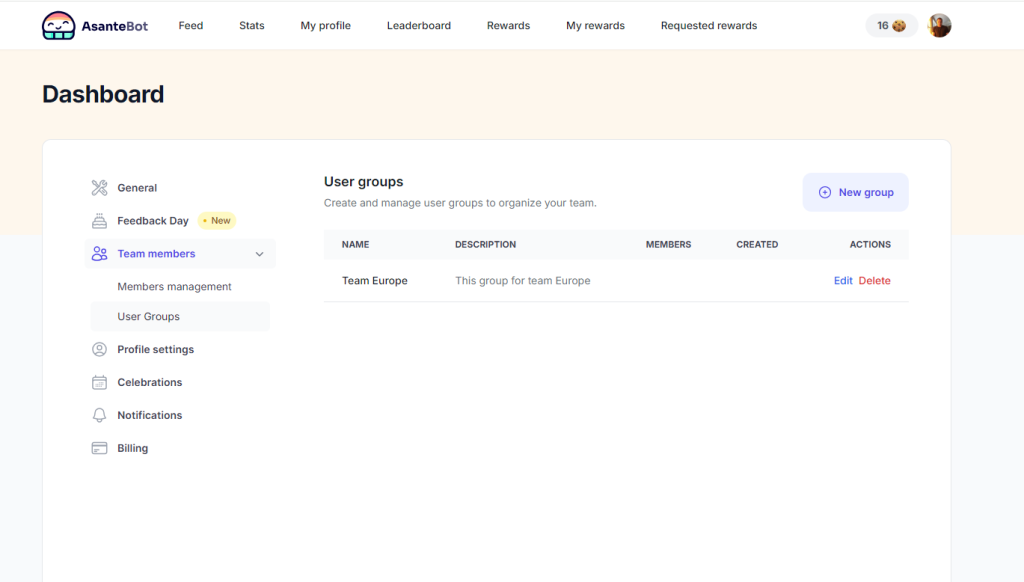
The next step would be to click the New group button, and the pop-up window will appear.
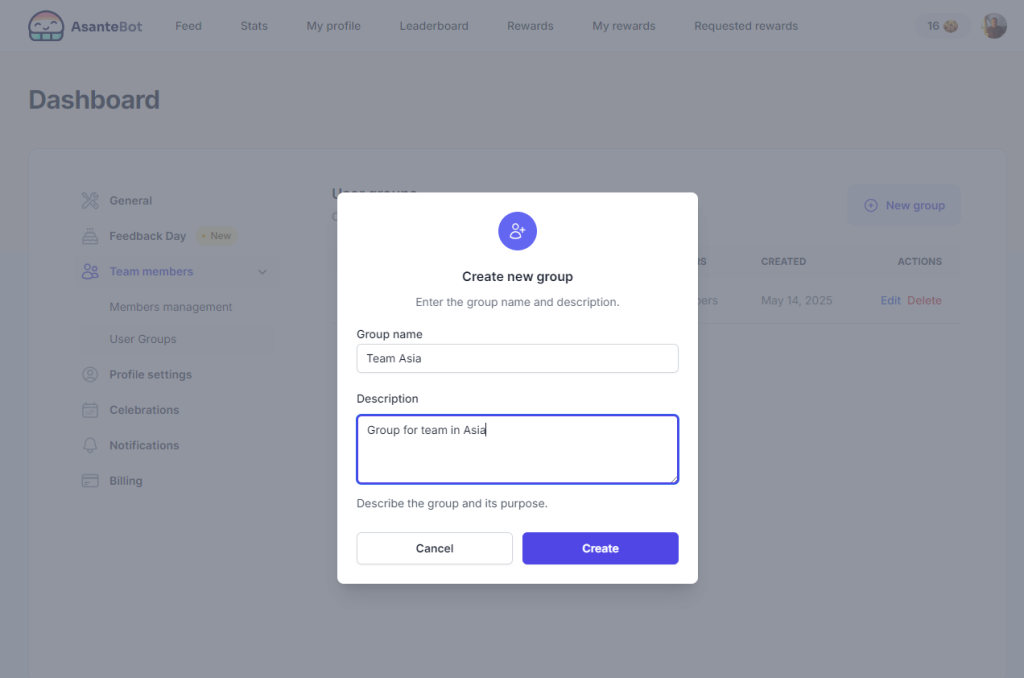
Name your new group and click Create.
You will have successfully created a Group named Team Asia
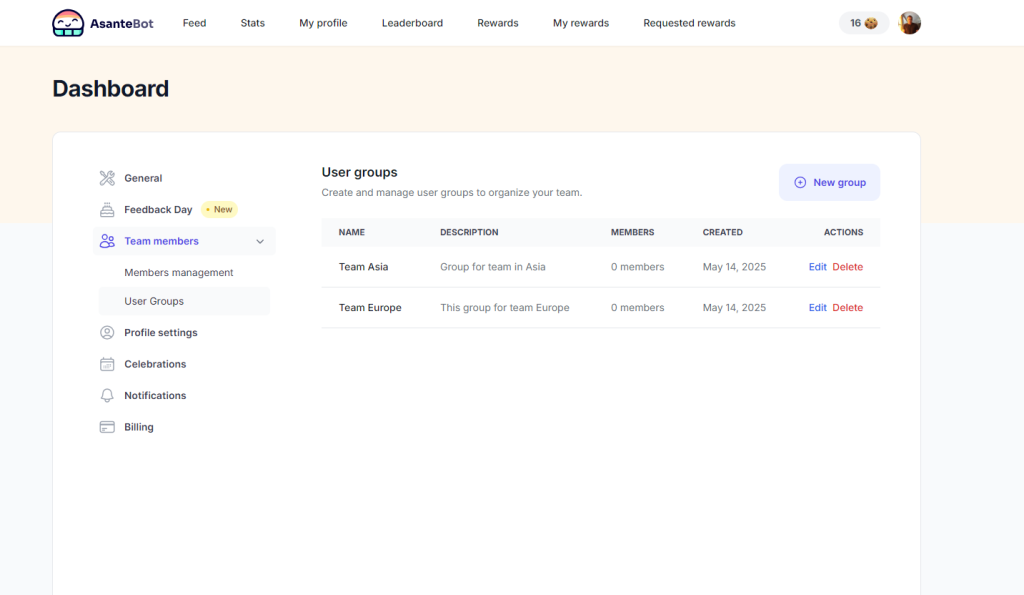
How do you add team members to the user group?
Inside the Members management screen, you can manage your team members.
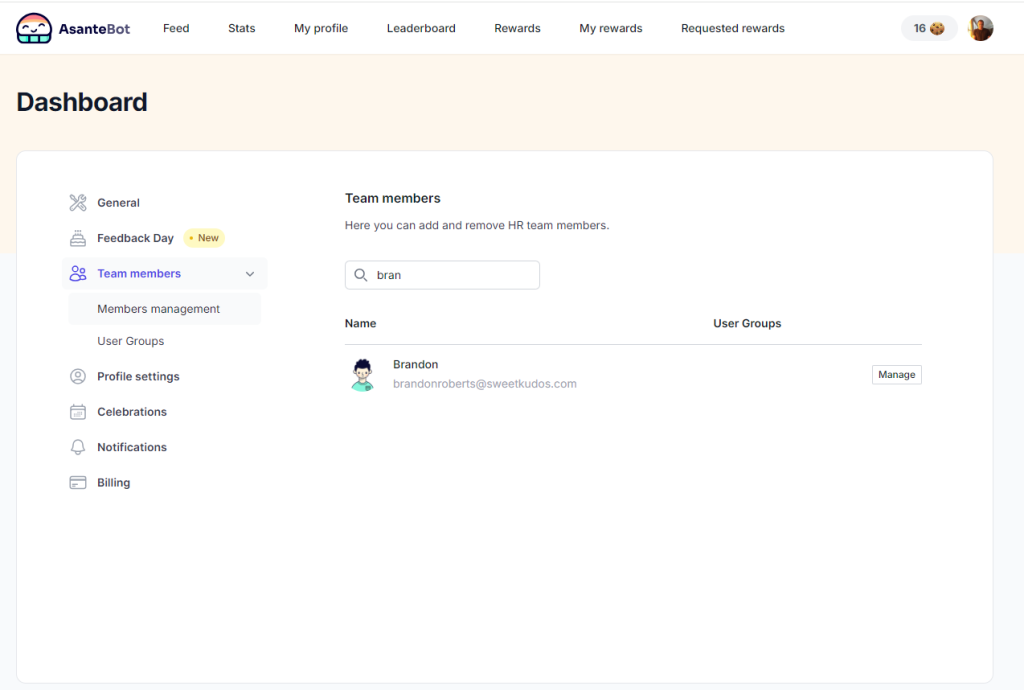
Click on the Manage button, and the pop-up screen will appear.
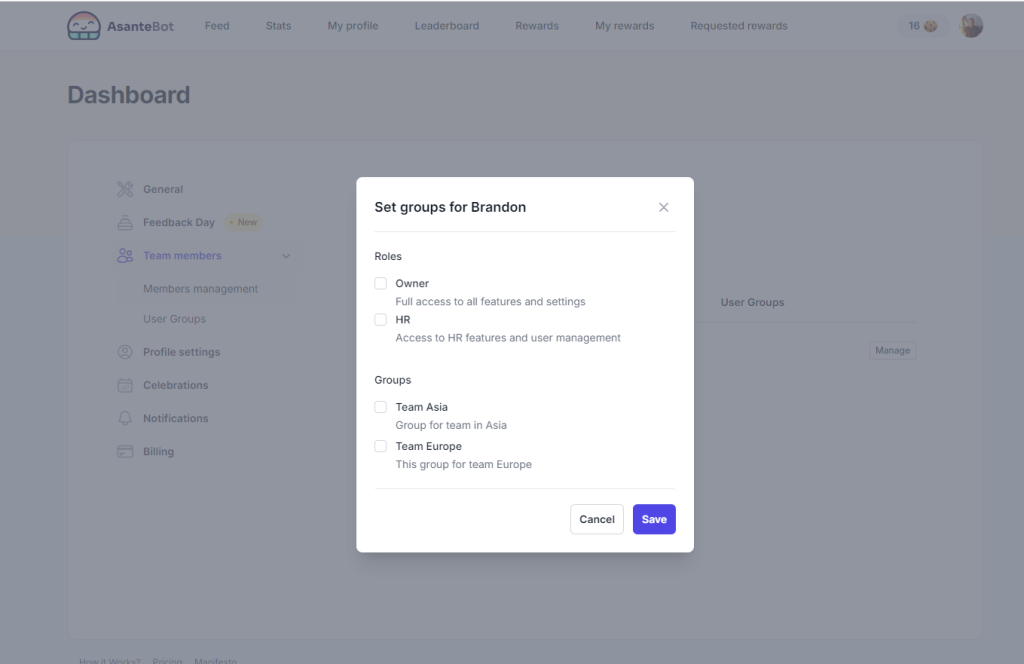
You will find the Groups section inside the pop-up screen.
Pick the Group where you would like to add a team member.
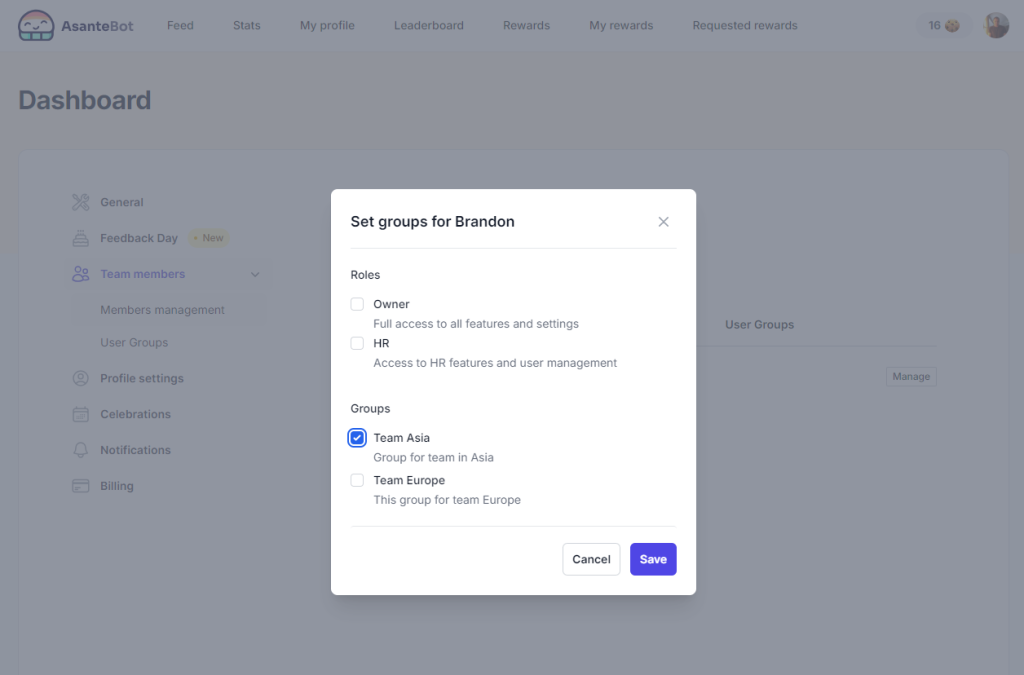
You have successfully added a Team member to a User group
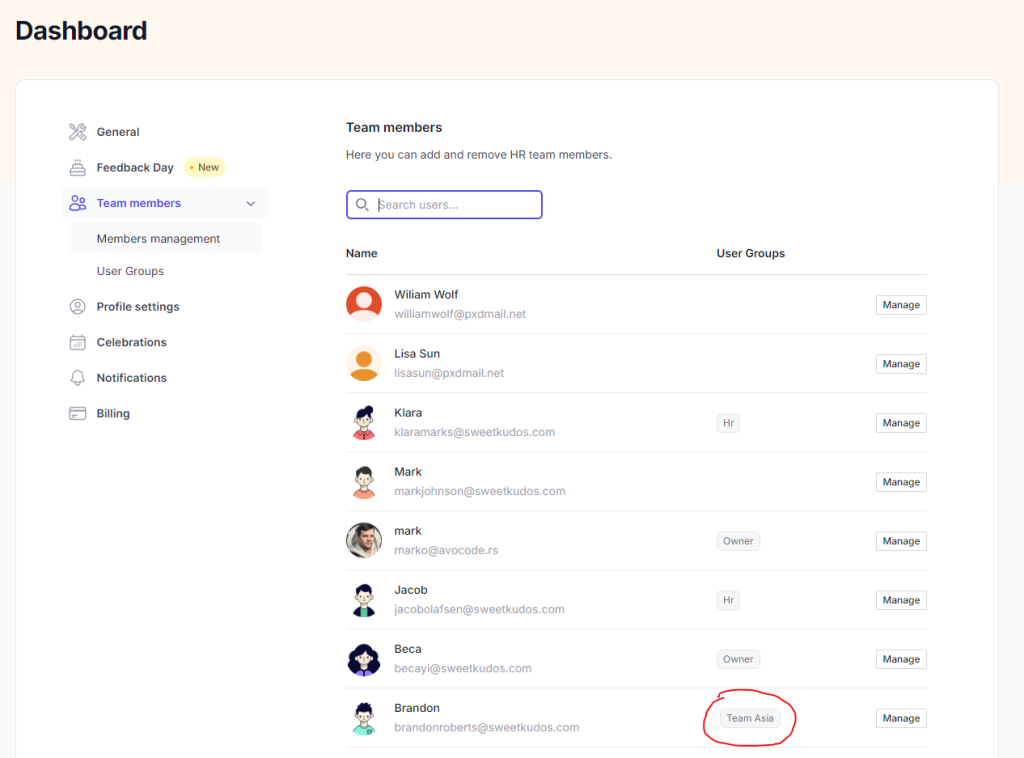
How do you assign a reward to a user group?
One of the primary purposes of User Group management is to assign specific Rewards to designated groups, allowing for more targeted and efficient recognition across your team.
This allows you to offer tailored rewards for different teams, ensuring each group receives relevant and meaningful recognition.
- Go to your Rewards screen.
- Create or Edit a specific reward.
Inside the Rewards screen, you will find specific settings for User groups

When you click Save, the selected reward will become visible only to the Team Asia group and the users added to that group.