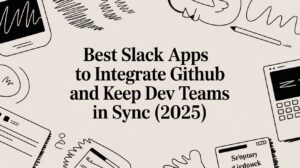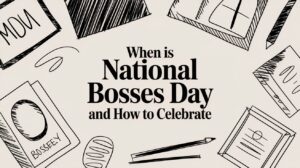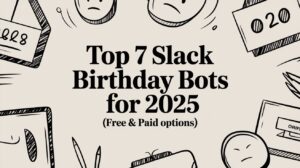To remove old Slack workspaces you no longer use can be confusing due to Slack’s UI changes and permissions. If you have multiple Slack workspaces—like many university students juggling 15 to 25 workspaces—here’s a straightforward guide on how to remove or delete those you no longer want to see in your Slack app.
Table of Contents
Understanding Slack Workspace Removal vs. Deletion
- Removing a workspace means it will be removed from your Slack app interface. You no longer see or access it, but the workspace itself still exists for other members.
- Deleting a workspace means permanently erasing the entire workspace and all its data from Slack servers. Only the workspace primary owner can perform this action.
Most people want to remove old workspaces from their view, especially if they are no longer part of those organisations, without deleting the workspace for everyone else.
How to Remove Old Slack Workspace from Your App
Slack’s interface for removing workspaces is not very intuitive and has changed over time. Here are the steps that users have found effective:
On Desktop App (Windows or Mac)
- Unlock the Workspace Switcher Sidebar
PressCtrl + Shift + S(Windows/Linux) orCmd + Shift + S(Mac) To open the workspace switcher sidebar, showing all your workspaces. - Locate the Workspace to Remove
Find the workspace you want to remove in the sidebar (not in a dropdown menu). - Right-click the Workspace Icon
Right-click (or Control + click on Mac) on the workspace icon or name. - Select “Remove Workspace”
If the workspace is inactive or you are signed out, you should see an option to “Remove Workspace.” Click this to remove it from your Slack app. - If You Don’t See the “Remove” Option
- Look for a small yellow warning triangle next to the workspace name and right-click on that to get the “Remove” option.
- If you only see “Copy,” it means you are still signed in or the workspace is active. Sign out first, then try again.
- Sign Out First if Needed
You can sign out of any workspace by clicking on the workspace name and selecting “Sign out.” Once signed out, the remove option should appear.
On Slack Web
- You cannot directly remove workspaces from the web interface. Instead, you can clear your browser cookies for Slack.com, reload the page, and then add back only the workspaces you want to keep.
How to Remove an Old Slack Workspace (If You Are the Owner)
If you want to completely delete a workspace (not just remove it from your view), you must be the workspace’s primary owner:
- Click your workspace name in the top-left corner.
- Select Settings & Administration> Workspace Settings.
- Scroll to the bottom and click Delete Workspace.
- Follow the prompts to confirm deletion (you will need to enter your password and workspace name).
Note: This permanently deletes all messages, files, and data for everyone in that workspace
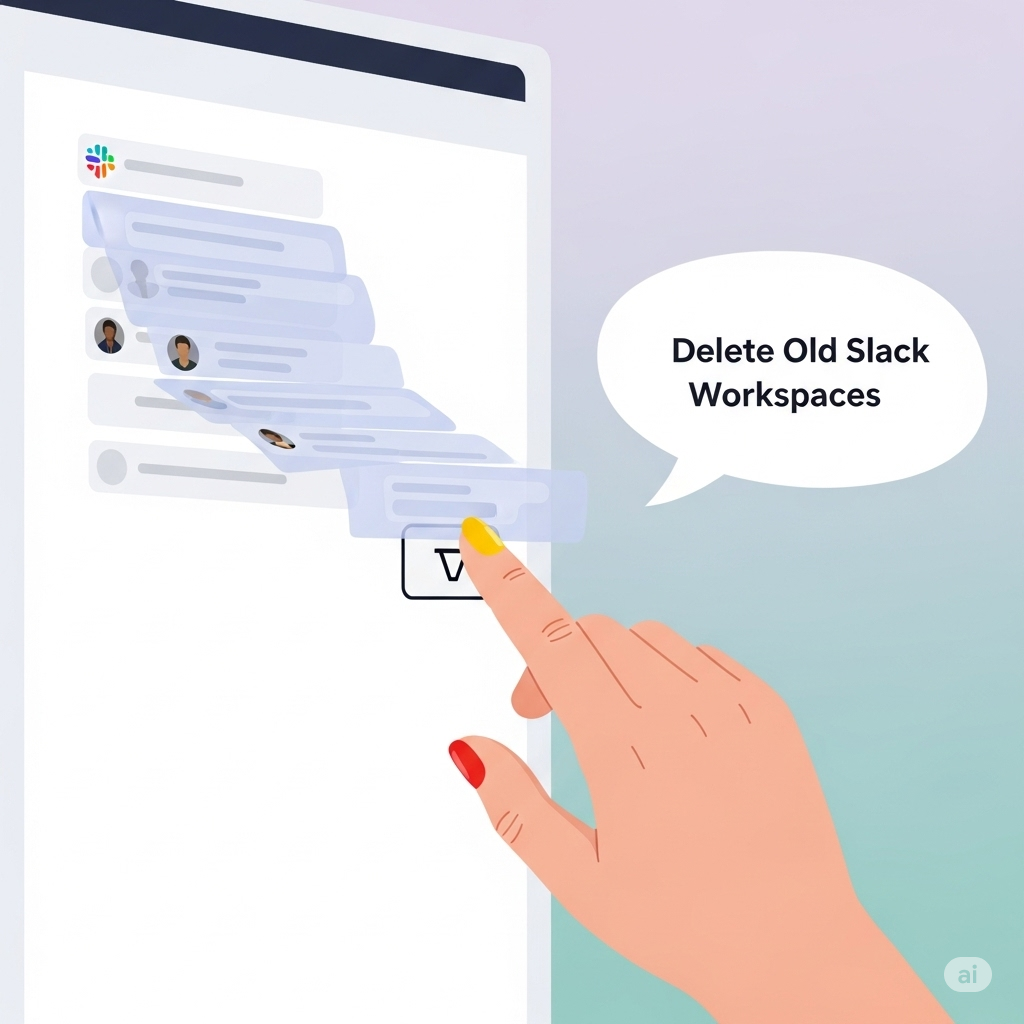
Why do Slack communities become inactive, so I need to remove them?
Slack communities often fizzle out because the platform just isn’t built for casual hangouts or long-term engagement. For starters, Slack automatically marks users as “away” if they haven’t touched their computer in a while—even if they’re still working nearby.
That little green dot disappearing can make the whole place feel like a ghost town. Plus, unlike platforms designed for communities, Slack doesn’t offer tools like suspensions, bans, or customizable roles, which makes it challenging to manage and grow a healthy, active group.
Another big reason things go quiet is that people stop checking in. If someone hasn’t opened Slack in a while, they might not even get messages in their email anymore, which pulls them even further away.
Even Slack’s advice—like archiving unused channels—hints that quiet corners are common. Without regular check-ins, fresh content, or a clear plan to keep people engaged, communities lose their spark quickly.
That’s where Asante Bot helps. It keeps your Slack community active by giving people kudos and shoutouts right inside Slack. This sparks friendly chats, boosts morale, and brings people back—even if they’ve been quiet.
Asante works in the background to keep the good vibes going. It ensures members feel seen and valued without requiring constant posts or updates. Your community stays alive without forcing it.
Conclusion
Slack’s UI for removing old workspaces is not straightforward and has frustrated many users, as seen in Reddit discussions where users struggled to find the remove option. Using the keyboard shortcut to unlock the sidebar and right-clicking the workspace icon or warning triangle is currently the most reliable method.
By following these steps, you can clean up your Slack app and focus only on the workspaces you actively use.